{success} This Feature only available in Eventmie Pro FullyLoaded
Stripe 3D Checkout Payment Gateway
To enable it, you first need to create a Stripe Merchant Account from Stripe. After setting up your account, you need to copy the Stripe Public Key and Stripe Secret Key.
After getting the Stripe keys, follow the below steps-

- Go to Admin Panel -> Settings -> Apps
- Enter
Stripe Public Key&Stripe Secret Keyand hit Save Settings
You can enter Stripe Test keys to Test payment using Stripe Test Card, and Stripe Live keys to make real payments.
{primary} To Disable Stripe, simply remove the
Stripe Public Key&Stripe Secret Key.
Webhook
In v2.0, we've integrated Stripe webhook for ZERO payment failure.
With Stripe webhook, even if the customer accidently closes the payment tab on Stripe checkout page, or due to any network issue, the customer fails to get back on the website after payment, then the system will not miss a successful booking and with the help of Stripe webhook, the system will make a booking for the customer as soon as customer makes the payment on Stripe.
Here's how you can activate Stripe webhook.
- Go to Admin Panel -> Settings -> Apps
- You need to enter LIVE keys
Stripe Public Key&Stripe Secret Keyand hit Save Settings - Then you need to go to your web-hosting/cPanel and open the terminal in website root directory public_html.
-
Finally, run this command to make a connection between your website & Stripe webhook
php artisan cashier:webhook
{warning} Make sure you run the above Stripe webhook command on live domain and with live Stripe keys.
After following the above, you need to go to Stripe dashboard and follow the below steps-
-
Click Developers -> Webhooks Tab -> and click Hosted Endpoint URL. See the below screenshot-
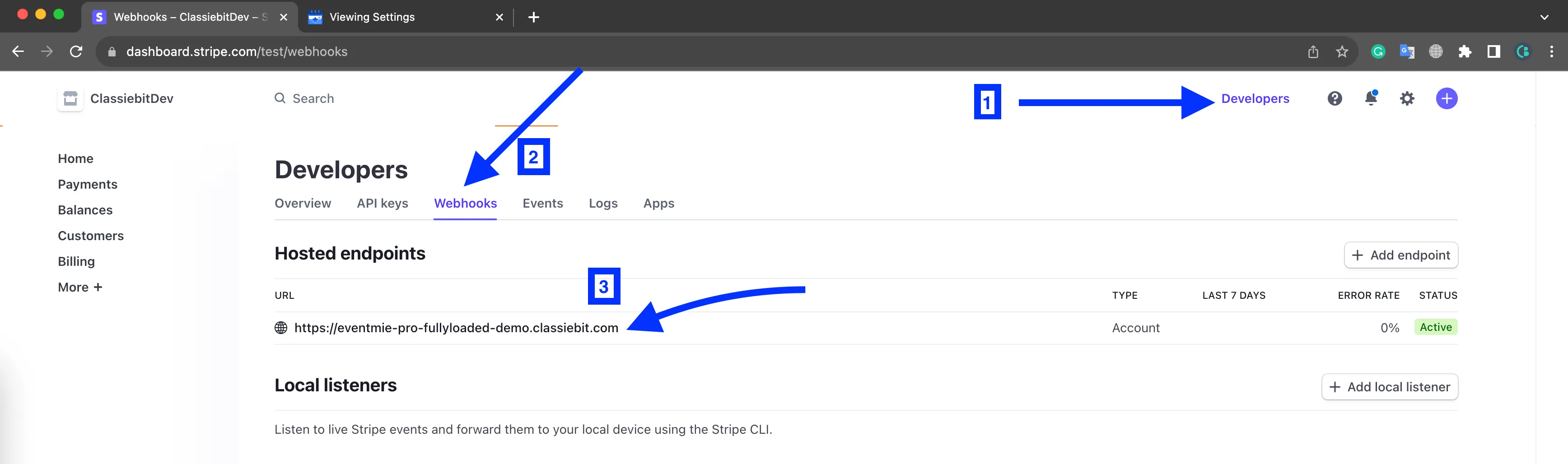
-
Click 3 Dots on Right side -> and click Update Details. See the below screenshot-
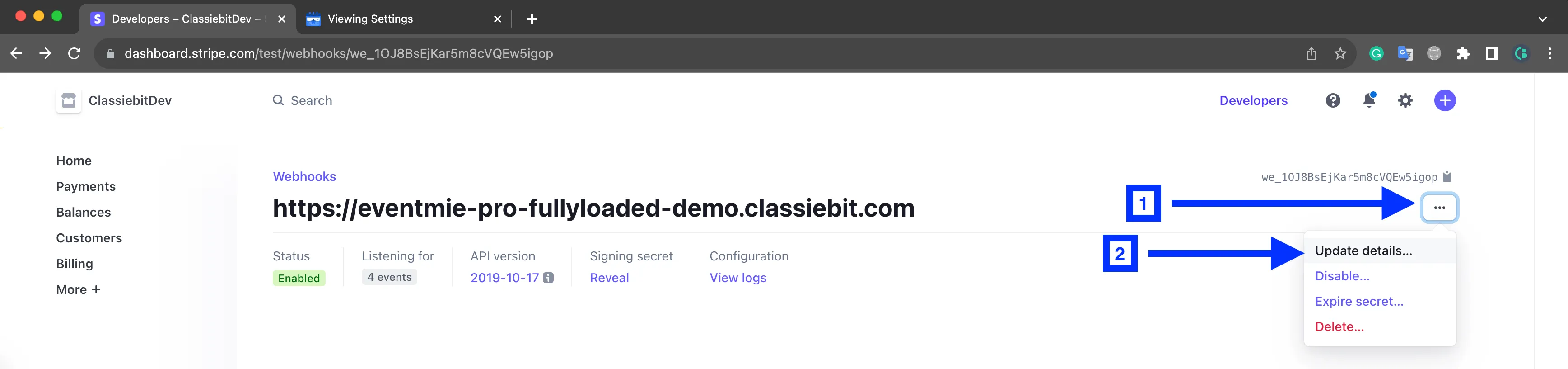
-
Click on Select Events dropdown -> write Checkout in the search -> Click on Checkout to select all Checkout events -> click Update Endpoint.

-
Then finally copy the webhook secret key from the Right side and add it on your website Admin Panel.
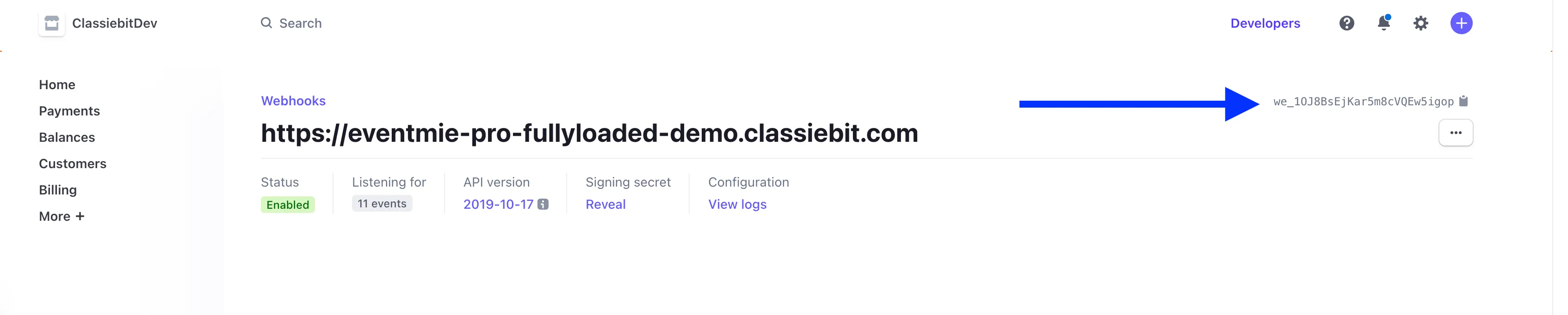
-
Go to website Admin Panel -> Settings -> Apps -> Stripe Webhook Secret Key
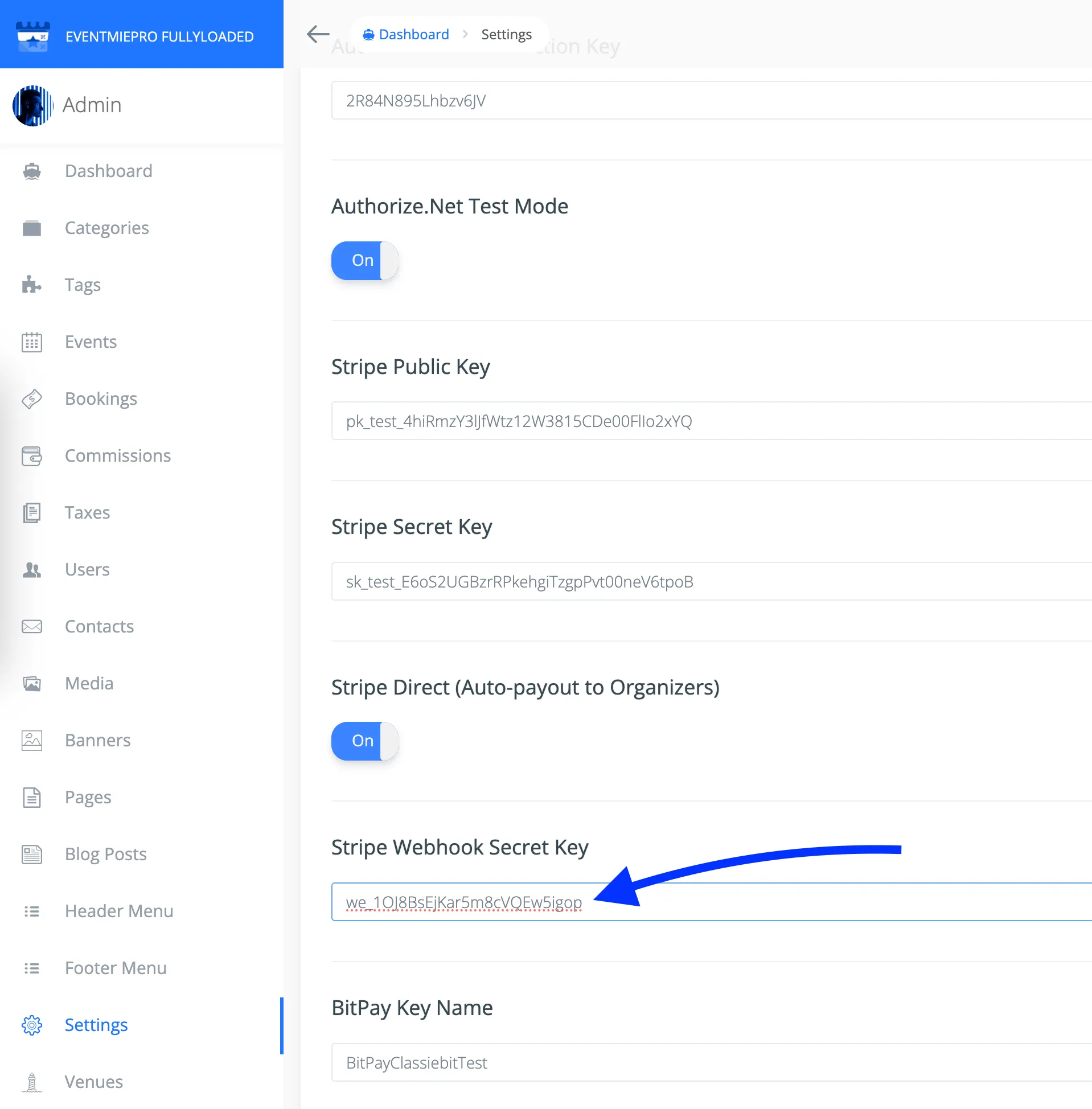
{success} Now you're all set, you'll see successful events on Stripe webhook page after successful payments.