Ticket Scanner
Eventmie Pro comes with an integrated ticket scanner. Organizers & Admin can scan the event attendees tickets at event entrances directly from the website, using any mobile device or laptop with a web-camera.
The ticket scanner scans QrCode on the ticket, verify if the ticket is valid, and provides an option to Check-in the attendees. Once a ticket is scanned, it can never be scanned again after Check-in.
{primary} The Ticket PDF design & Ticket scanner performance has been improved. It scans tickets blazing fast. 😎
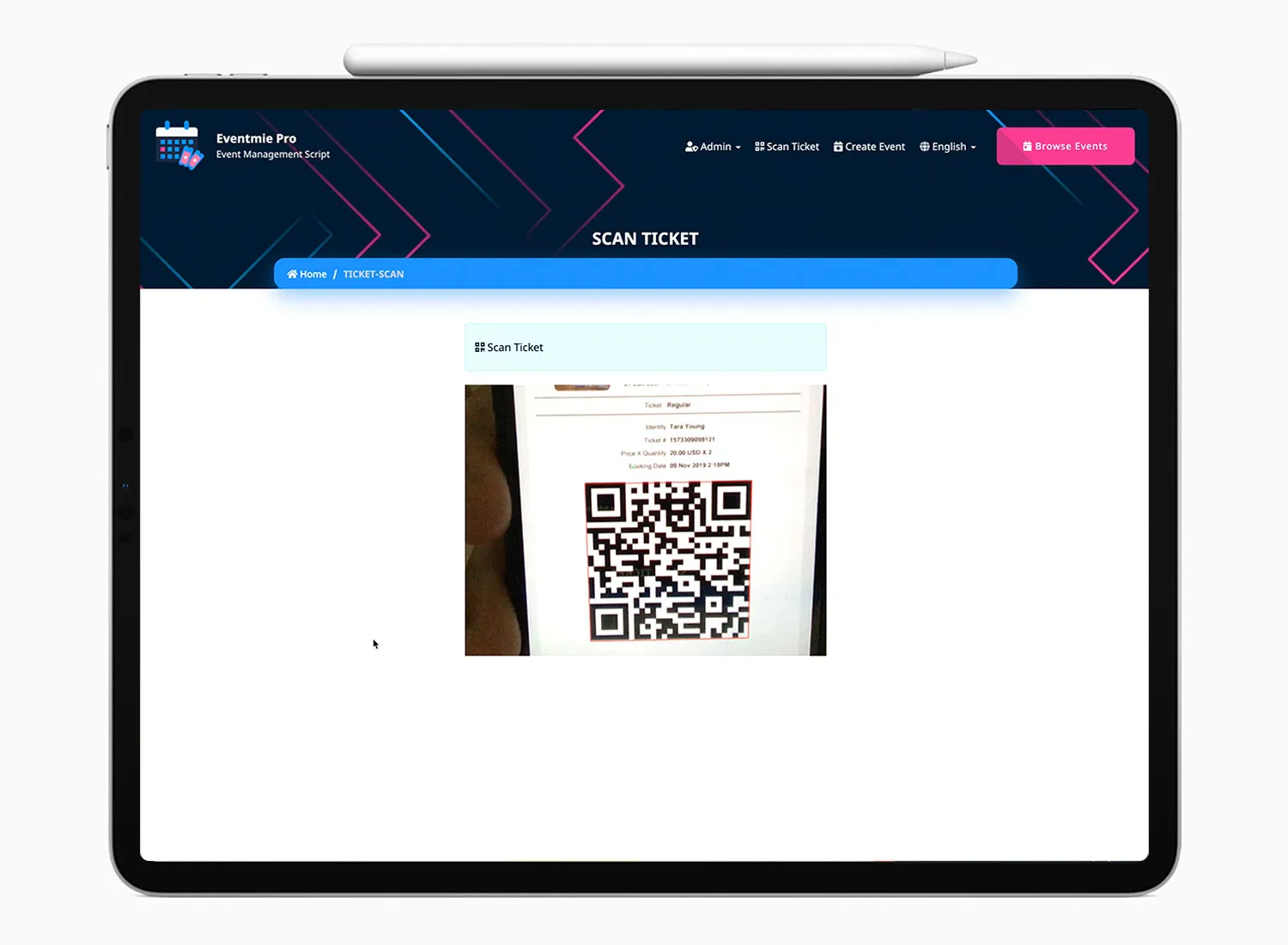
Prerequisites
Ticket scanner requires the below things to work-
- HTTPS (SSL Certificate) enabled website.
- The device must have a camera/web-camera.
- Browser permission to Allow Camera.
{success} QrCode scanner automatically prompt to Allow Camera. After allowing the camera, it never prompts again and works seamlessly.
{primary} If the browser does not prompt to Allow Camera (this happens rarely), you need to go to browser settings and manually allow the camera.
Ticket PDF v1.5
Before proceeding to the Ticket scanner, let's see the Ticket PDF. Eventmie Pro generates tickets in PDF format with a unique QrCode in each.
- QrCode has got a unique Ticket ID + Order number, which belongs to a single customer's ticket.
- Ticket format is PDF, hence it's compatible by default on all devices.
- QrCode size on the ticket is increased, hence, the scanning is faster, and you don't even need to
Zoom in. Admin|Organizer|Customer, all of them can download tickets from theirBookingspage.
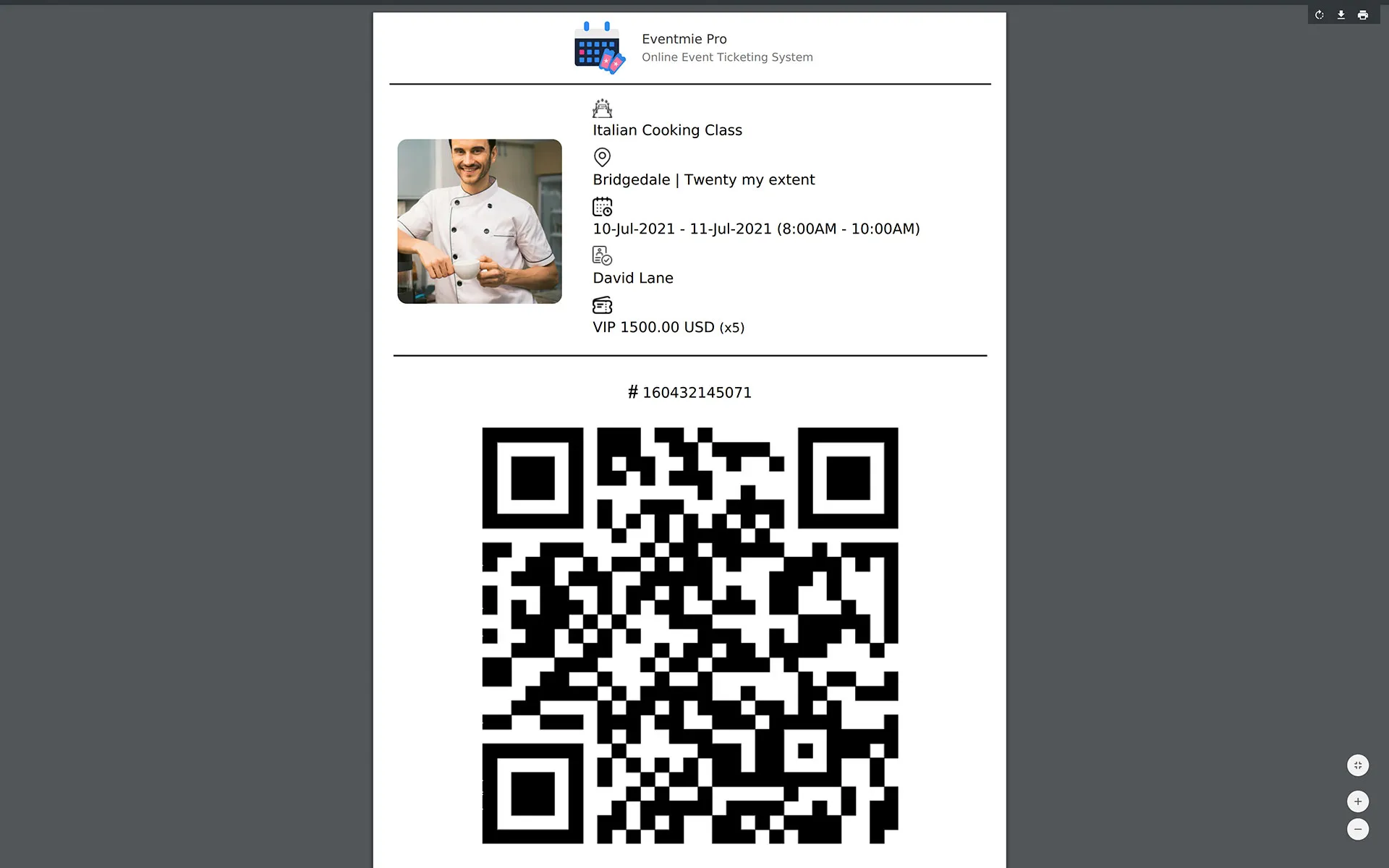
Scan & Check-in v1.5
The scanning & Check-in process very smooth. 🍺
- Organizers can Scan & Check-in in only their own event's tickets.
- Admin can Scan & Check-in in all events tickets.
- Multi-ticket scans, if in case, a ticket has 3 Attendees (3 Qty), then you can scan the ticket up to 3 times (Max Scan = Qty)
- The Total Scans / Total Quantity will appear on Customer Bookings, Organizer Bookings & Admin Dashboard pages.
- If the Booking Status = Disabled or if the Booking Is Paid = No, then that ticket won't be scanned & Checked-in.
{primary} We know you know this. Please don't get offended. 😋
To scan a ticket-
- Visit the scanner page from
Scan Ticketon the header. - The scanner starts automatically, just bring the ticket QrCode in front of it.
- If ticket is valid, you'll see
Verify & Check-in - That's it
{success} Works perfectly on iPhone.
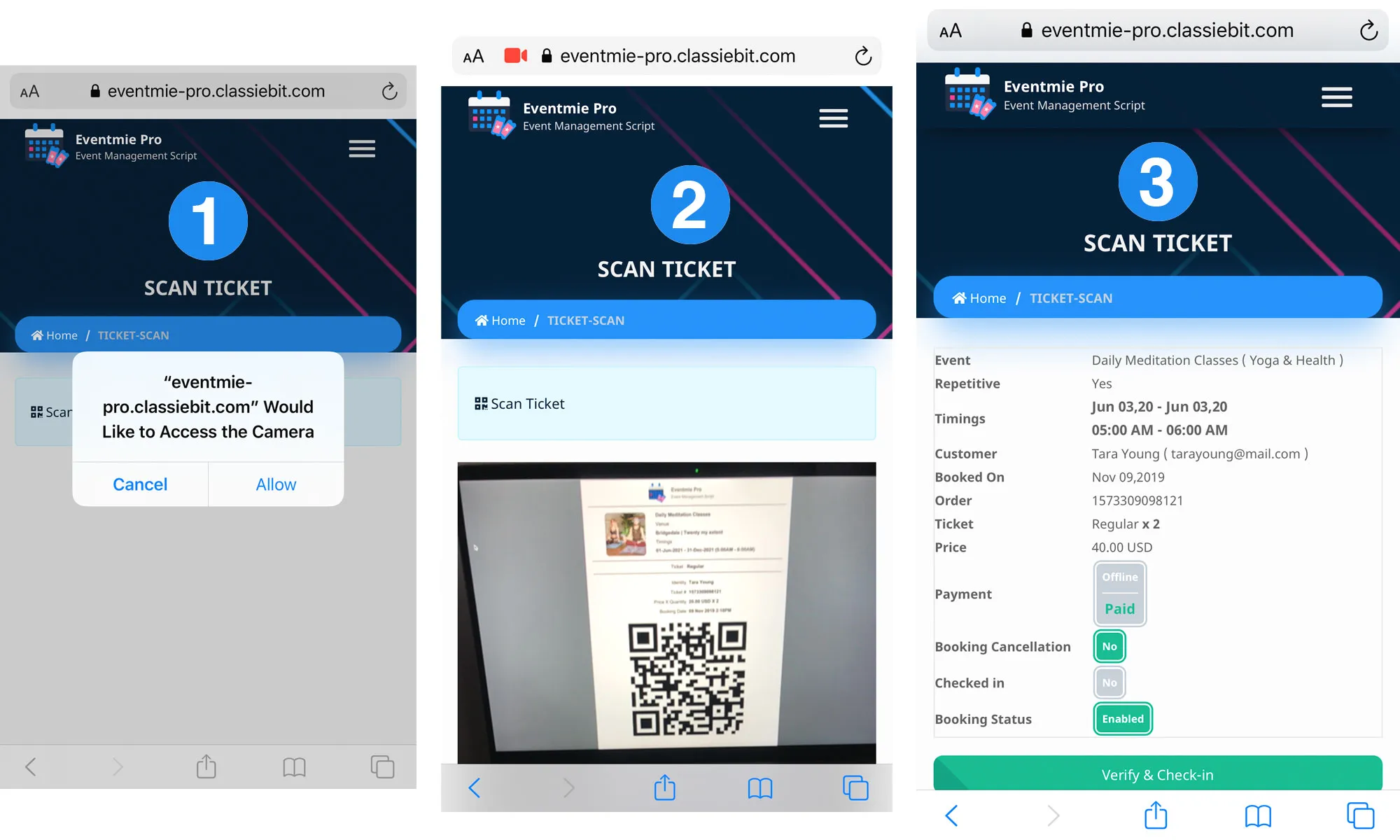
{success} Works perfectly in Android.
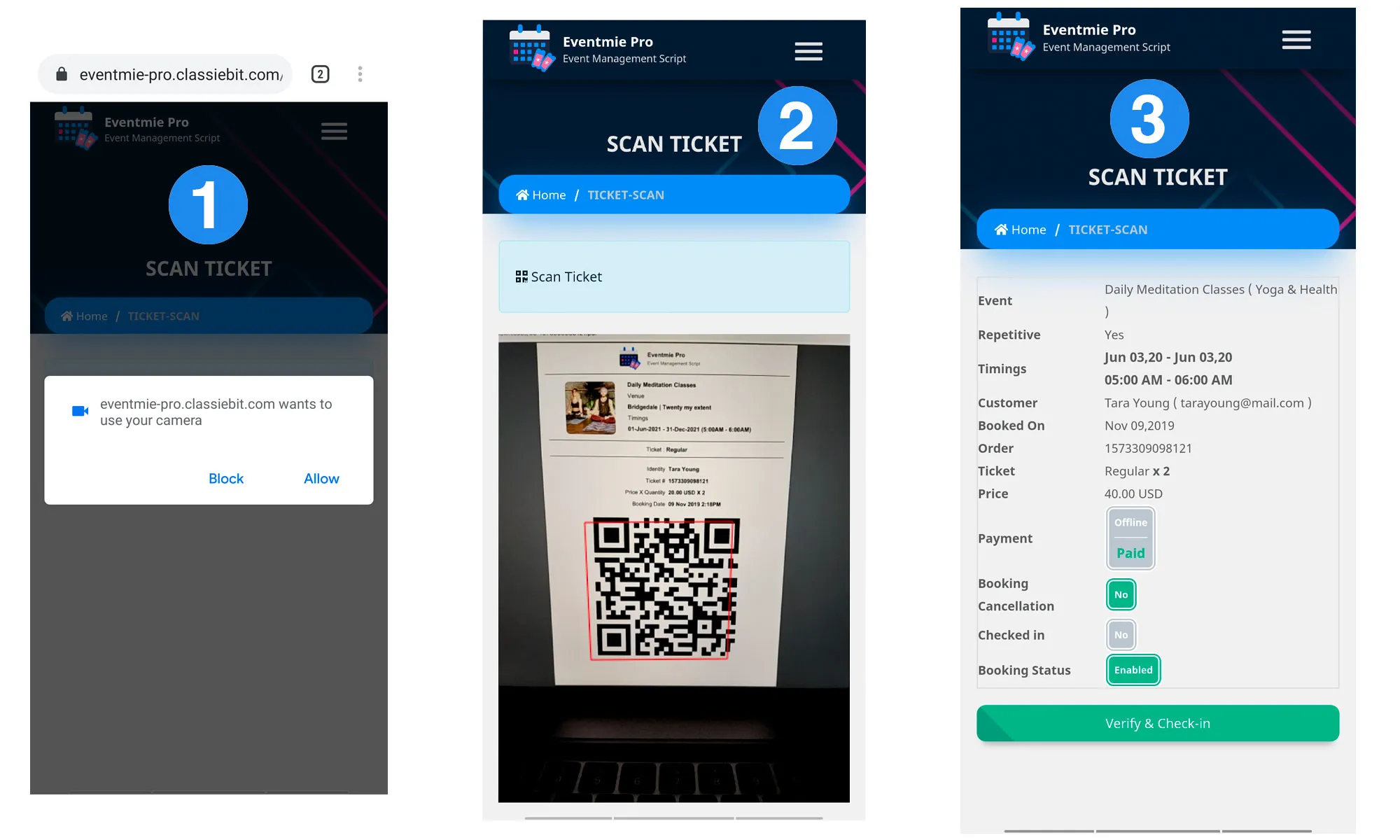
{success} Works perfectly on Desktops.
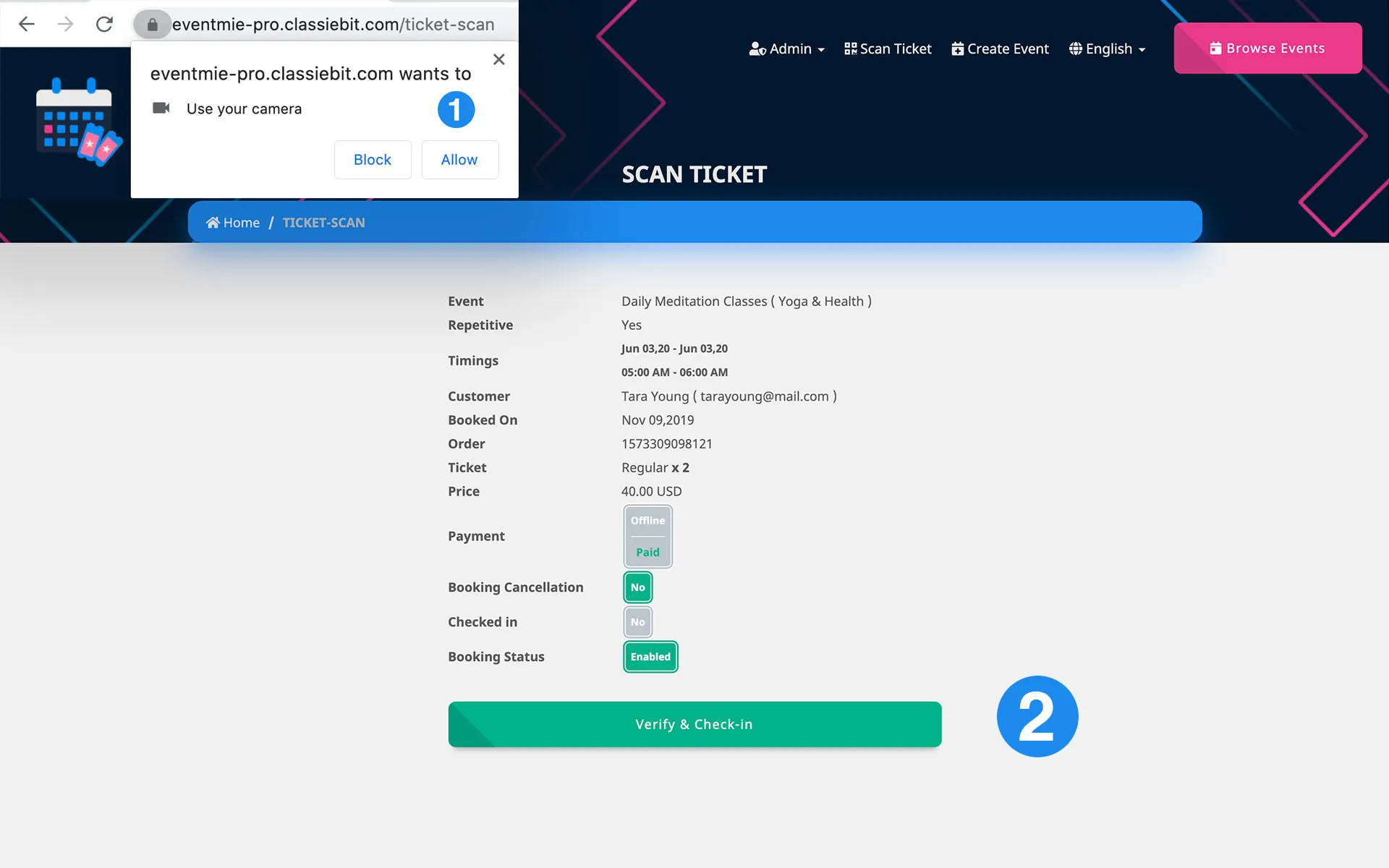
Congratulations! 🎊 🍾 🎉
You've completed Eventmie Pro training.
{primary} You're a Master now. ✌️ 🤝
{success} You can start using Eventmie Pro and we wish you great success. 👍