Taxes
Add & manage taxes that are going to be used by Organisers to apply them on their event's tickets, and Admin taxes, that are applicable by default on all tickets.
{primary} Click on
TaxesonAdmin Panel
Add New Tax
Let's first start by adding a new Tax, so that you can know all the options you can set along with a tax.
{primary} Click on
Add New
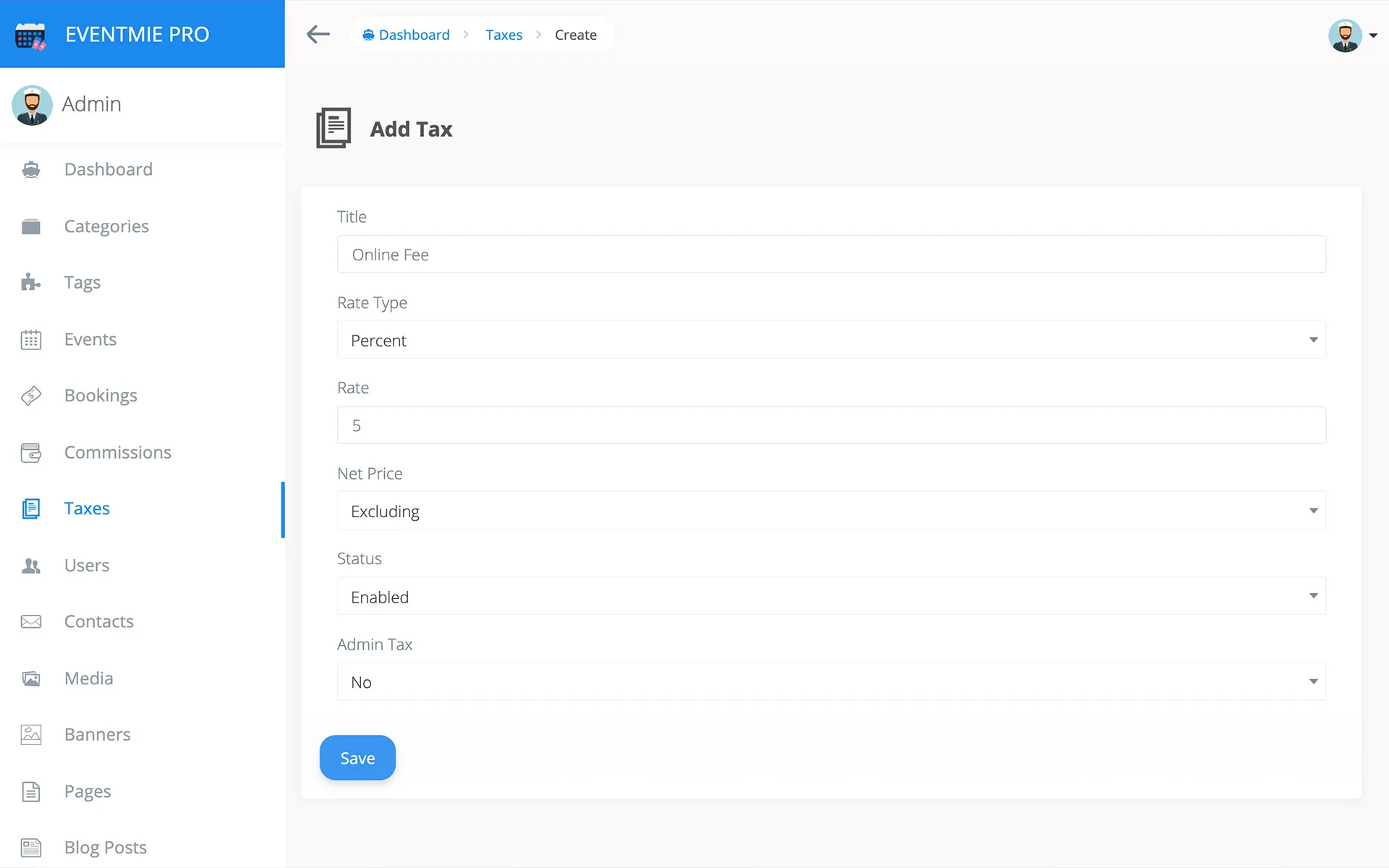
About input fields
-
Tax Title - Name of the Tax
-
Rate Type
- Percent - apply tax on a percentage basis.
- Fixed - add a fixed amount of tax.
-
Net-Price
- Excluding - Apply tax exclusively (ticket price + tax).
- Including - Only calculate and SHOW the tax, and DO NOT apply on ticket price.
-
Status
- Enabled - Enable tax
- Disabled - Disable tax
-
Admin Tax
- No - Selectable by organisers on their event's tickets.
- Yes - Non-selectable by organizers, while, applicable on all tickets by default.
About Taxes
- Only Admin can add new taxes from Admin Panel.
- Admin can disable/enable a tax, the disabled tax won't be applicable on the tickets during checkout nor it'll be selectable from Event setup form.
- From the front-end, organizers can ONLY SELECT the taxes for tickets, created by Admin.
- Organizers can select multiple taxes on each ticket.
Admin Taxes
When Admin sets a tax as Admin Tax, it becomes Admin Tax. Let's see the powers of it.
- Admin tax is invisible to organizers.
- Admin can create multiple Admin Taxes.
- It's applied by default to all Events tickets.
- Admin tax applicable amount will go to Admin only, and won't be a part of Commission calculation & organizer earnings.
-
It's a separate tax that's charged by Admin to the customers.
{primary} Admin (site-owners) can create multiple admin taxes that are applicable on all tickets by default, like a fixed admin fee to the customers.