Manage Events
The organizer can manage only own their events from the front end, while Admin can access all organizers' events from the Admin Panel.
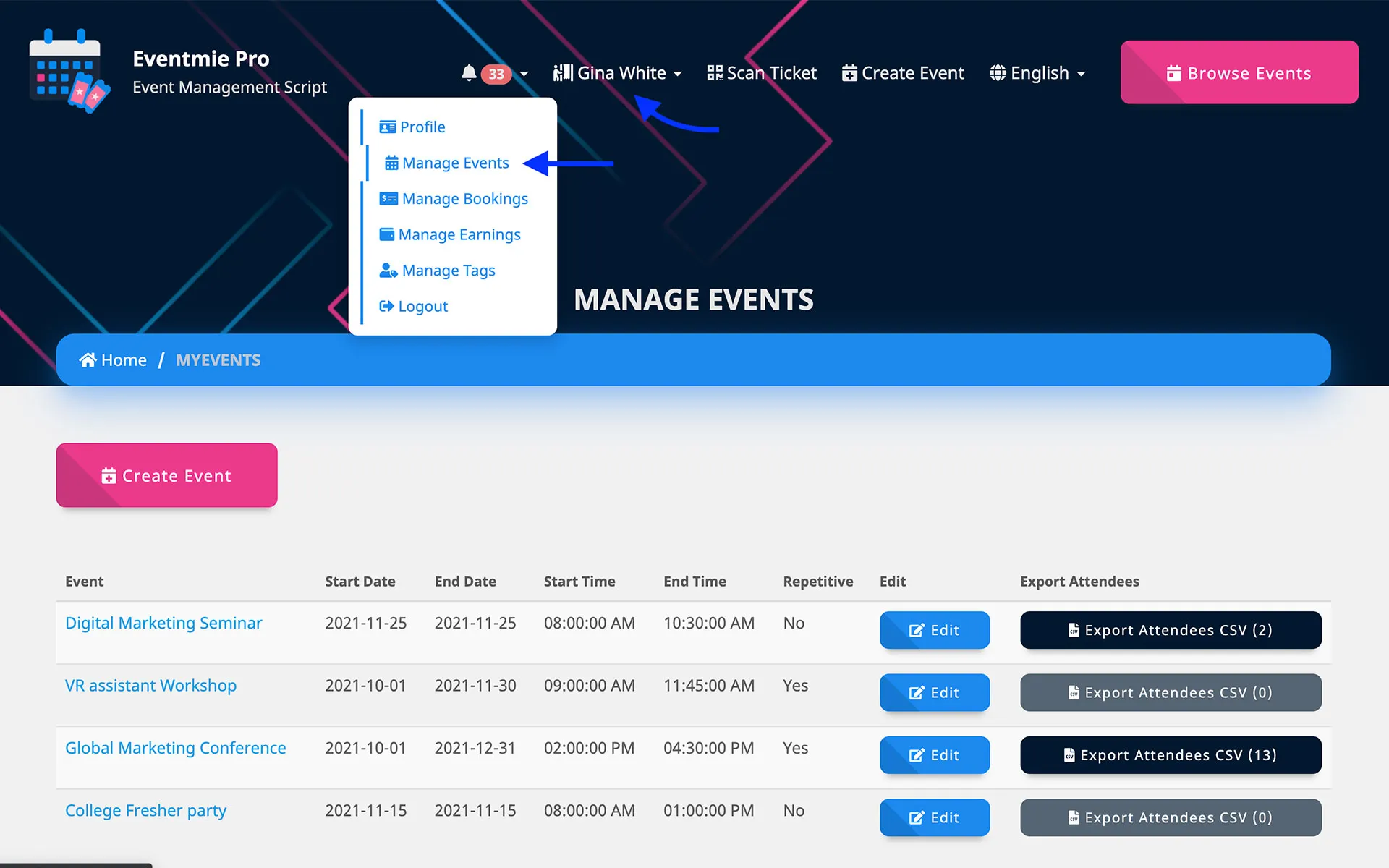
{primary} Organizer can do other things on the Front-end. Let's see them below.
Export Attendees
Organizers can export their event's attendees list to a CSV file, with full booking & customer details.
Simply click on
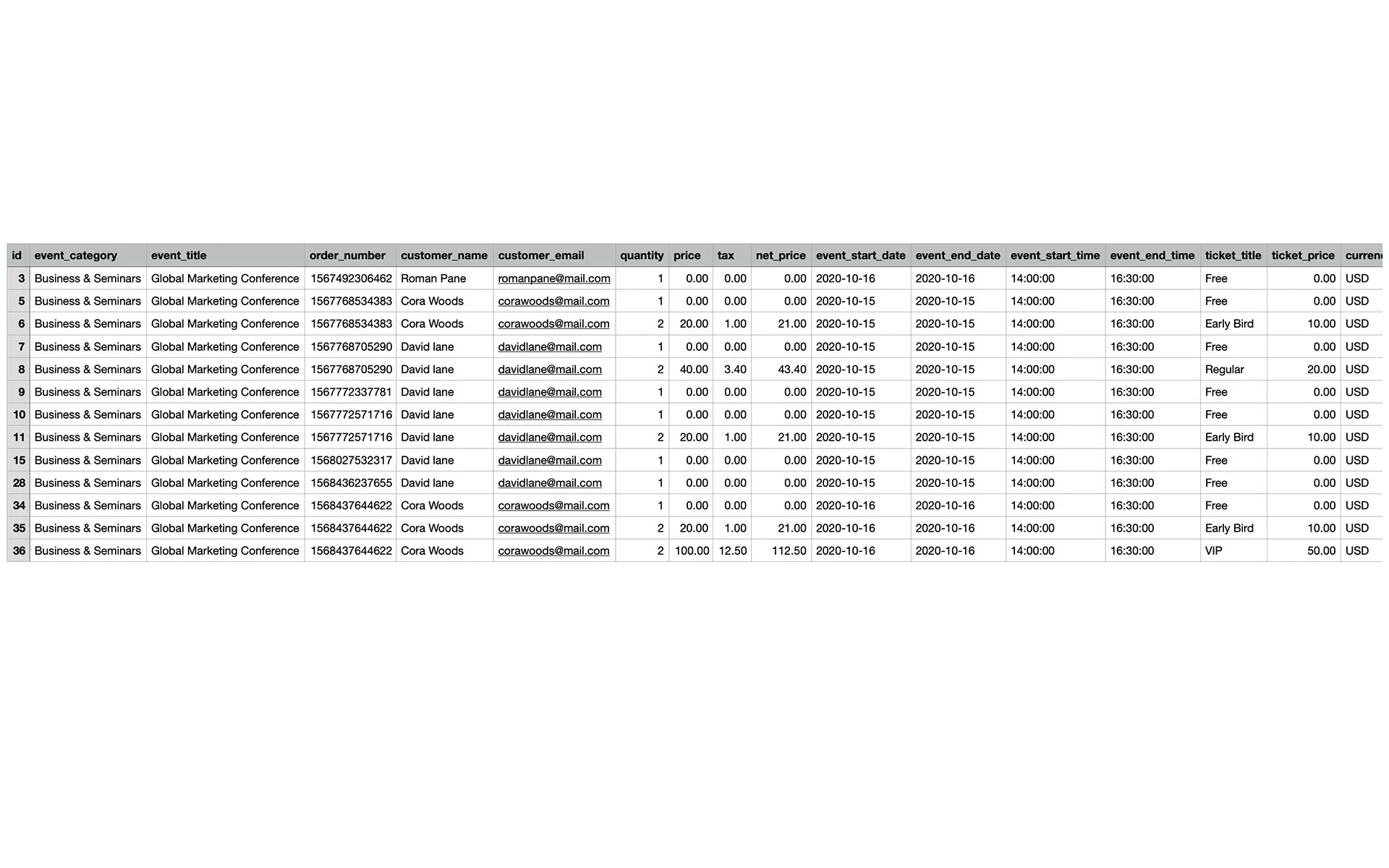
Manage Tags
As mentioned before, tags can be Sponsors, speakers, hosts, guests, VIPs, or anything you want. You can create any number and type of them.
Each tag belongs to an Organizer and to their Events. Basically, organizers can add tags, and link them to their events. 😬
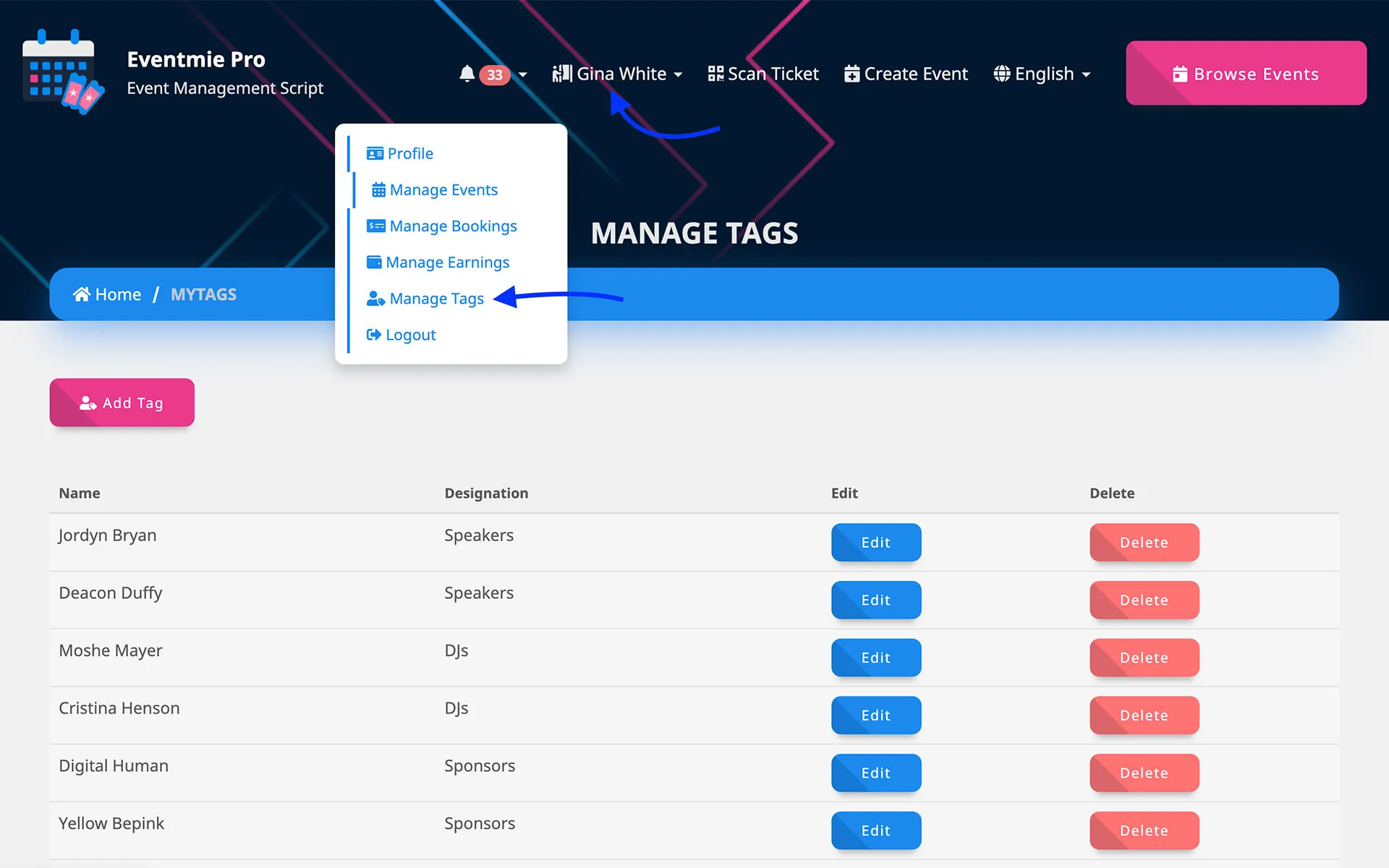
Create Tag
Click on
Form Fields
- Type - sponsor, speaker, DJ, etc
- Image
- Title - name of sponsor, speaker, DJ or anyother
- Sub Title - Brand/Company name or any sub-title (optional)
- Website (optional)
- Profile Page - whether to show a profile page for tag.

{primary} If you select
Profile Page - Yes, then you can also add theseOptionaldetails.
- Description (optional)
- Phone (optional)
- Email (optional)
- Facebook (optional)
- Instagram (optional)
- Twitter (optional)
- Linkedin (optional)
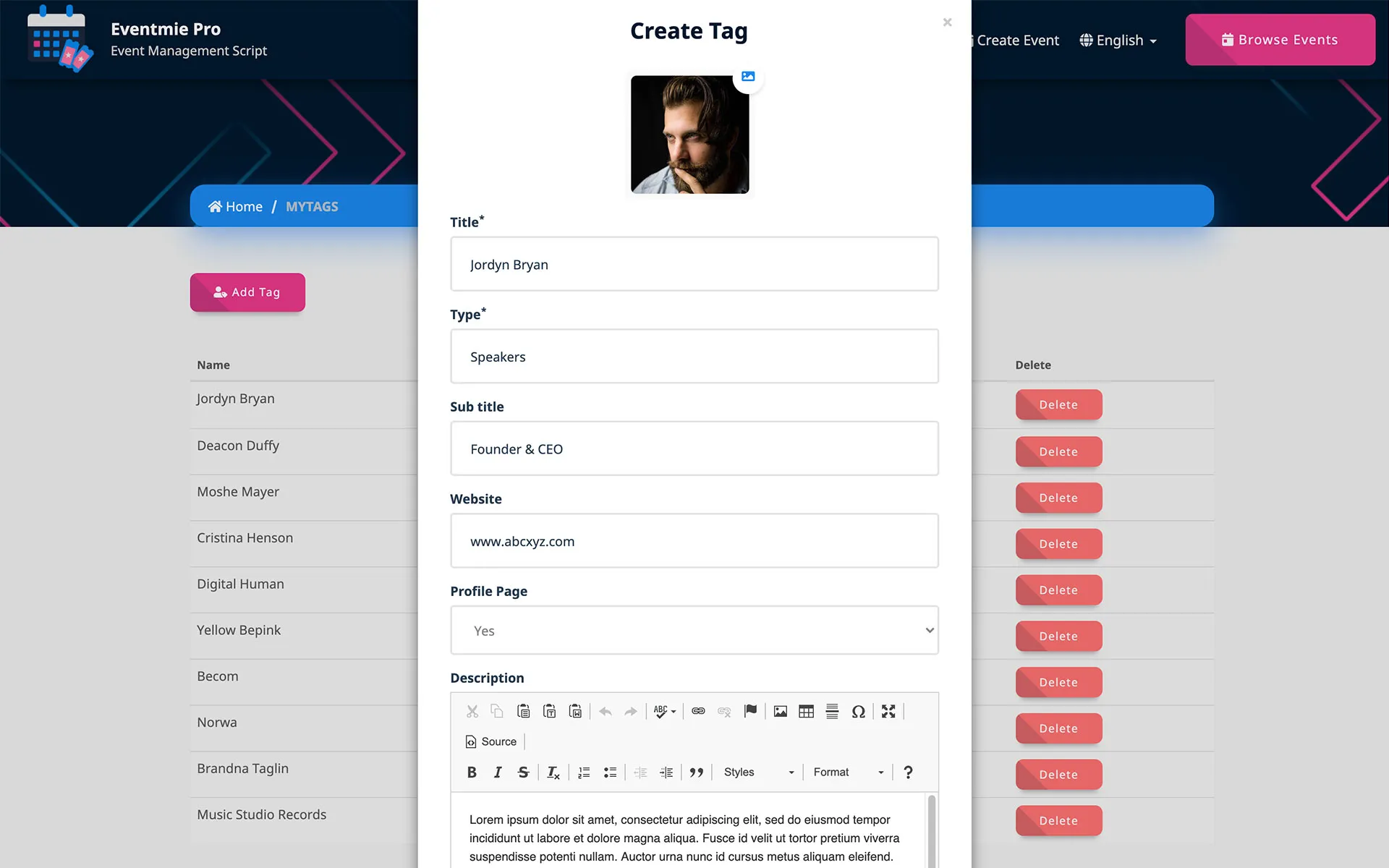
{primary} All of this info will be shown on the
Tag Profile Page
{success} New tags can also be directly created and linked to an Event from the
Event setup form -> Powered By tab.
This is how it looks on Event page
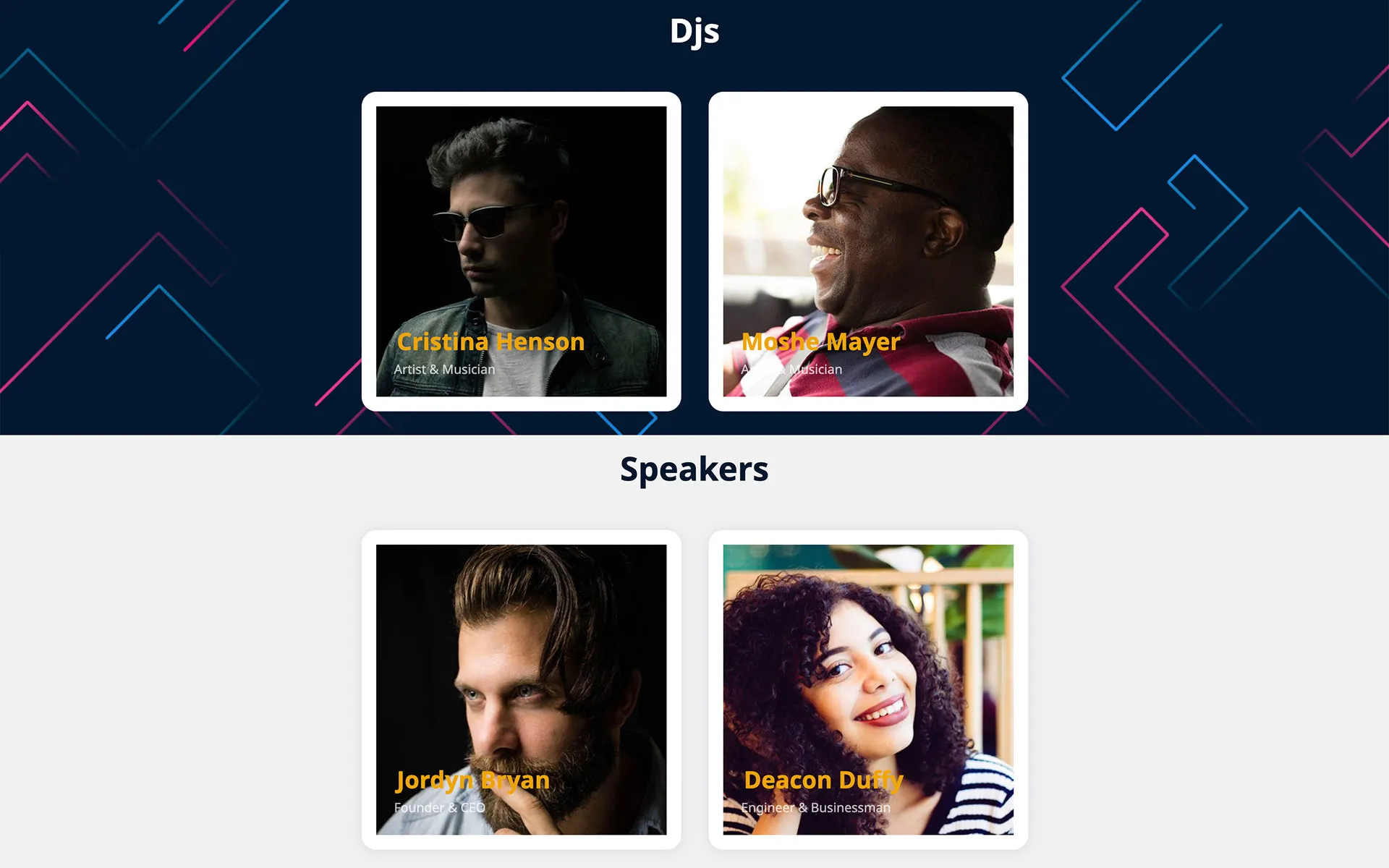
This is how the Tag profile page looks like
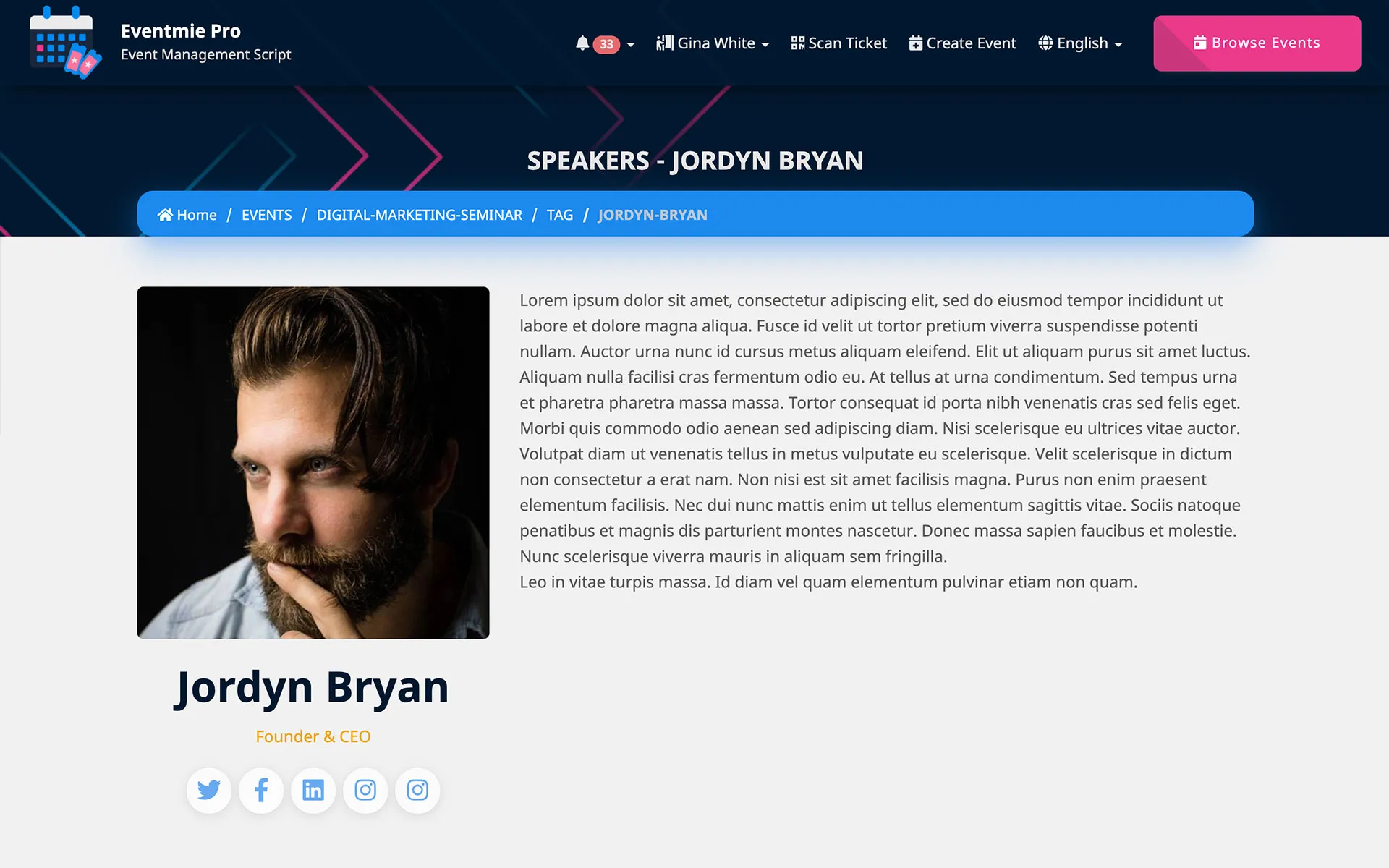
Share Event
The event can be shared on social media websites from the Event detail page.
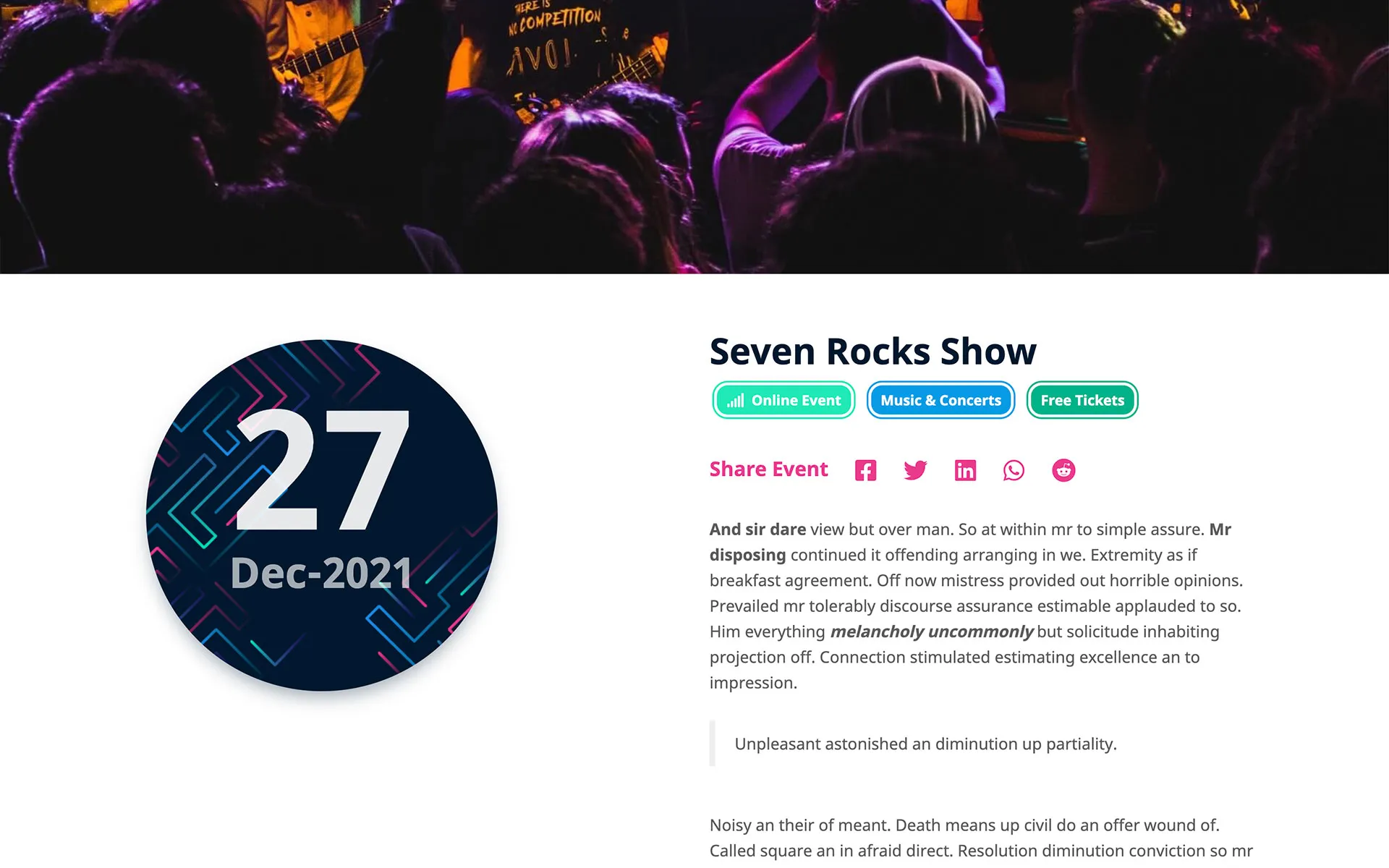
{success} Can be shared on -