Simple Events
In Eventmie Pro, you can create a single & multiple days event. Each event belongs to an organizer. Admin & Organizers can create events from the front-end.
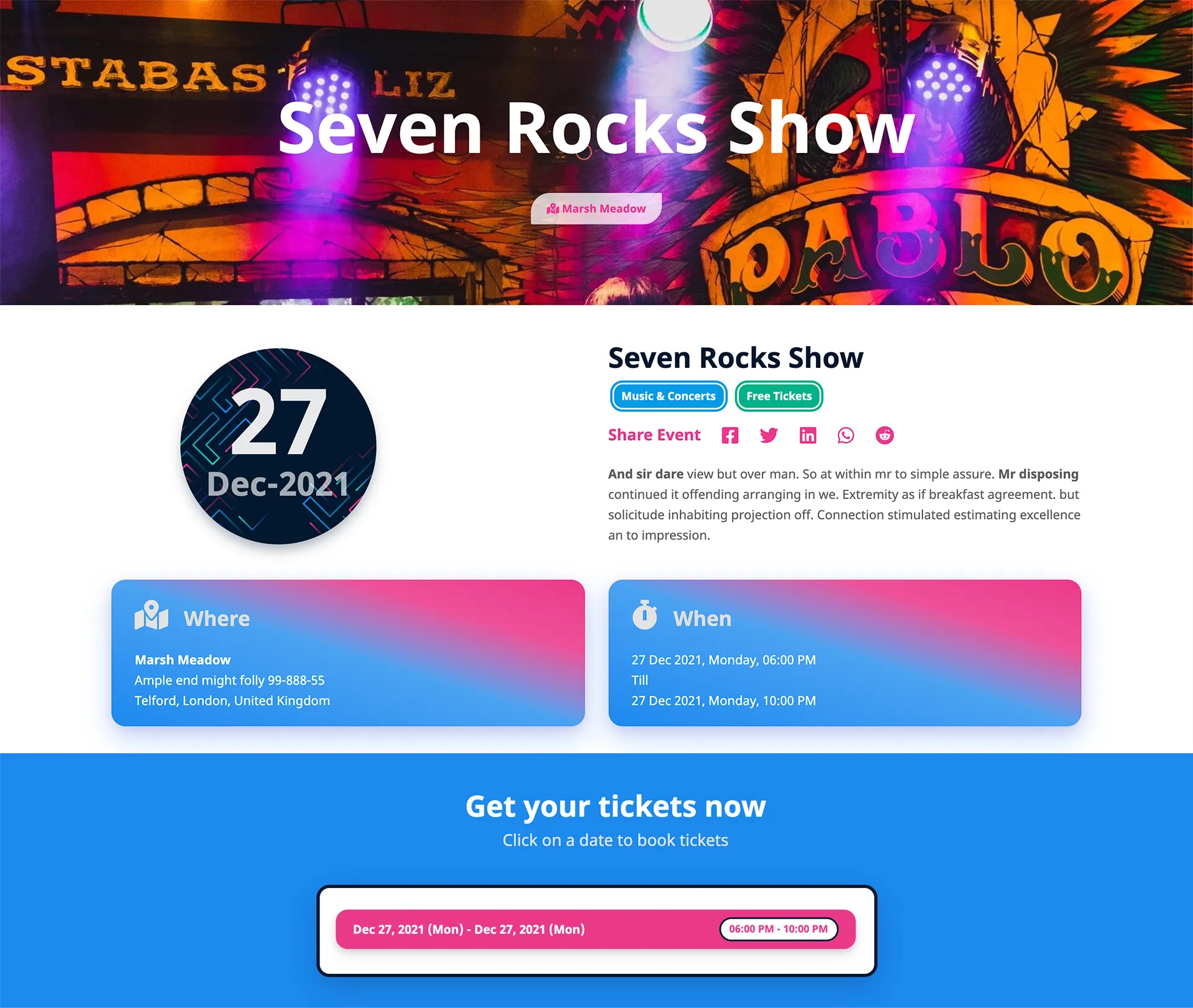
{success} We'll discuss repetitive & online events and classes in the next sections. We'll focus on each option in their own section to avoid confusion.
{primary} From here, we'll be guiding you through all the features of the front-end.
Create Simple Event
Simple event here refers to single or multiple days event. Click on
Details v1.7
The first step is mandatory to proceed to the next step. Add these details to proceed to the next steps-
- Select Organiser (if logged in as Admin)
- Category
- Event name
- Event excerpt (optional)
- Event URL (auto-generated)
- Description
- Why to attend event? (optional)
- Offline Payment Instructions (Instructions to show under Offline Payment Option) v1.7
(Only Admin can modify these two options)
- Event Featured (if logged in as Admin) (set Event as Featured)
- Event Status (if logged in as Admin) (force Enable/Disable event)
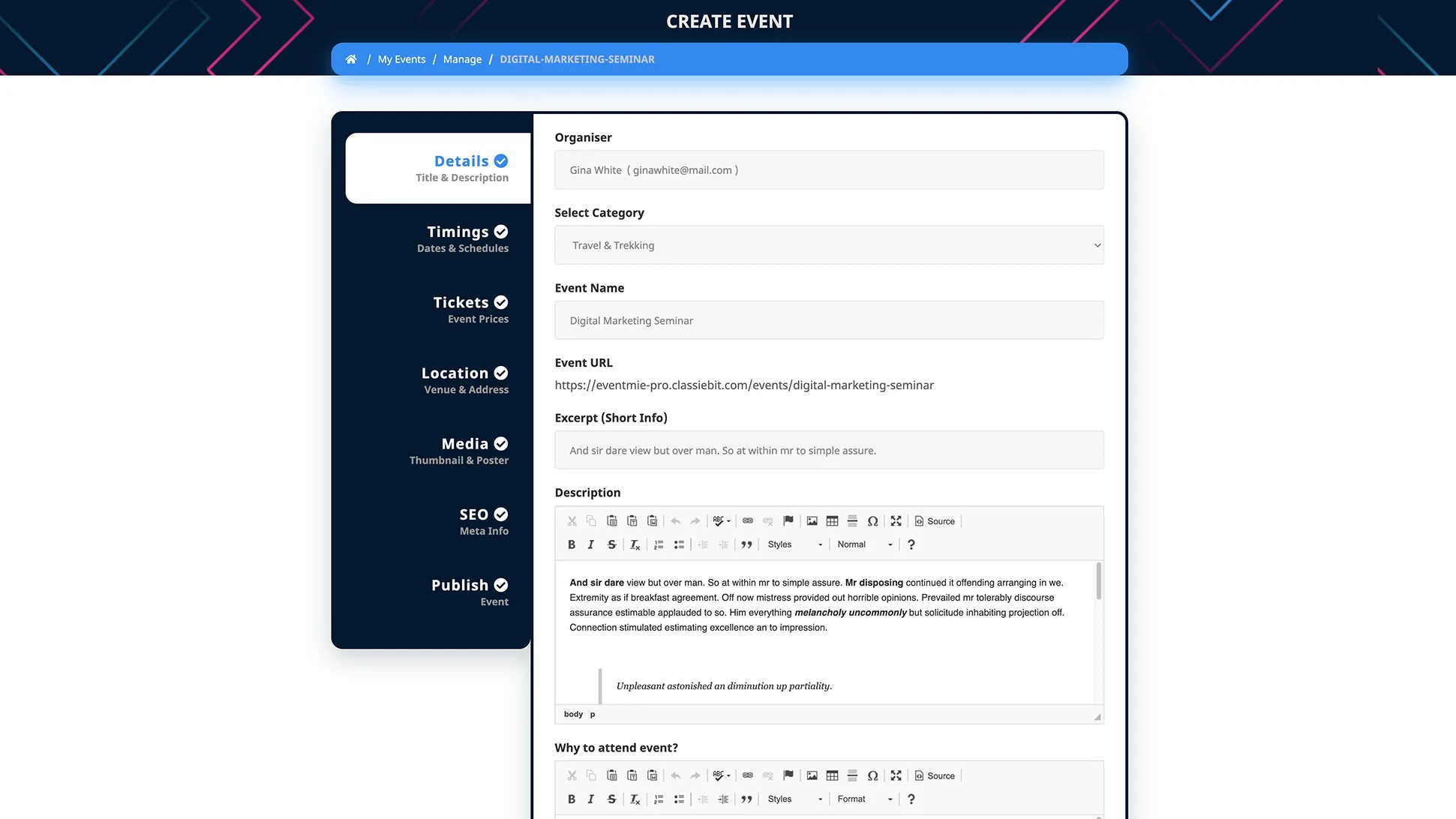
Timing
Set timing for single or multiple days event.
Form Fields
- Start date
- Start time
- End date
- End time
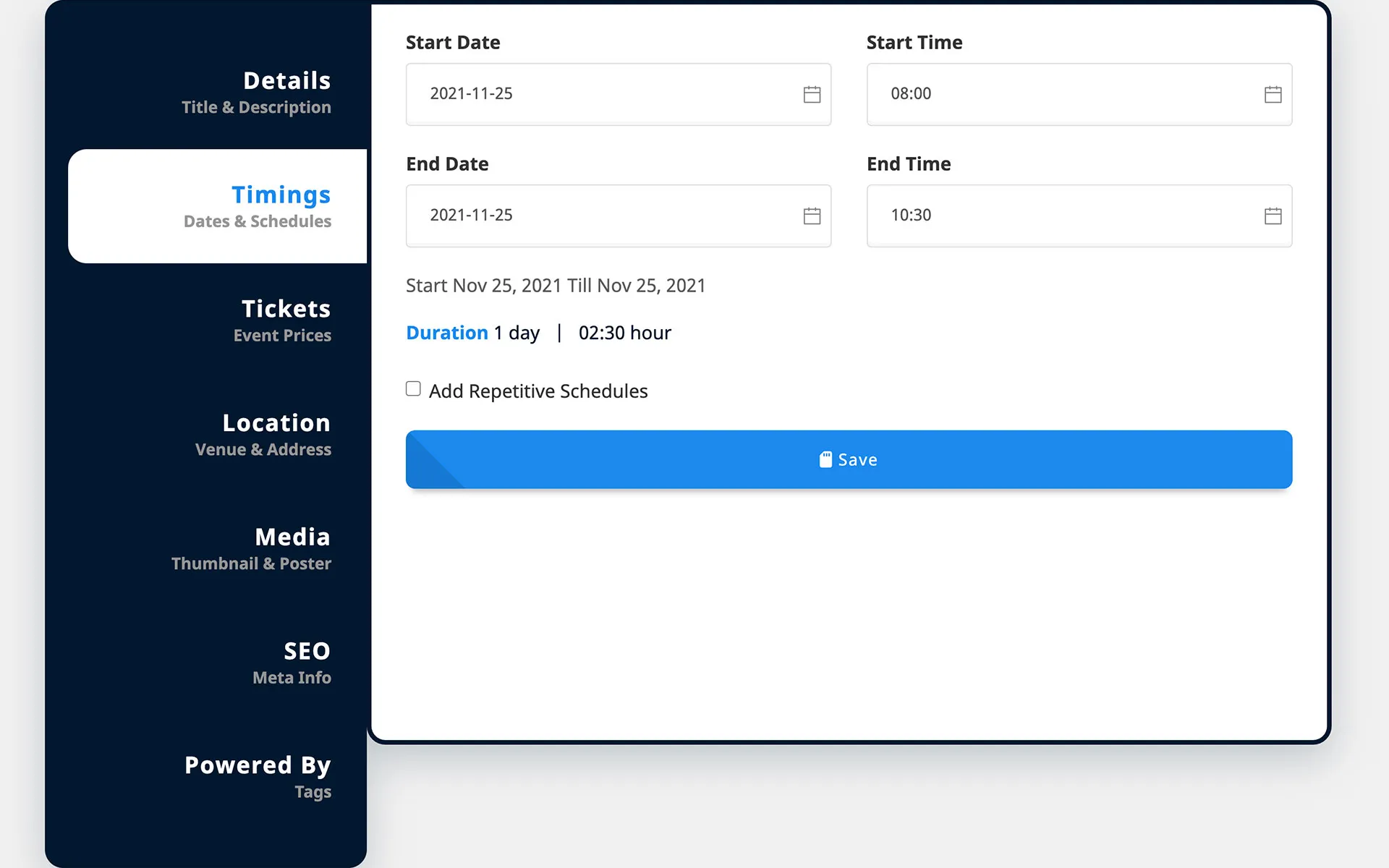
{warning} Do not check the
Add Repetitive Schedules, we'll discuss it in its own section.
Tickets v1.7
Create tickets for the event.
- Tickets can be
FreeorPaid. - Taxes can be applied to each ticket separately.
- Multiple taxes can also be applied to each ticket.
Form Fields
- Title
- Price (set 0 for Free ticket)
- Capacity (max bookings each ticket)
- Booking Limit Per Customer (For how many times the same customer can purchase this ticket) v1.7
- Description (ticket amenities info) (optional)
- Taxes (optional)
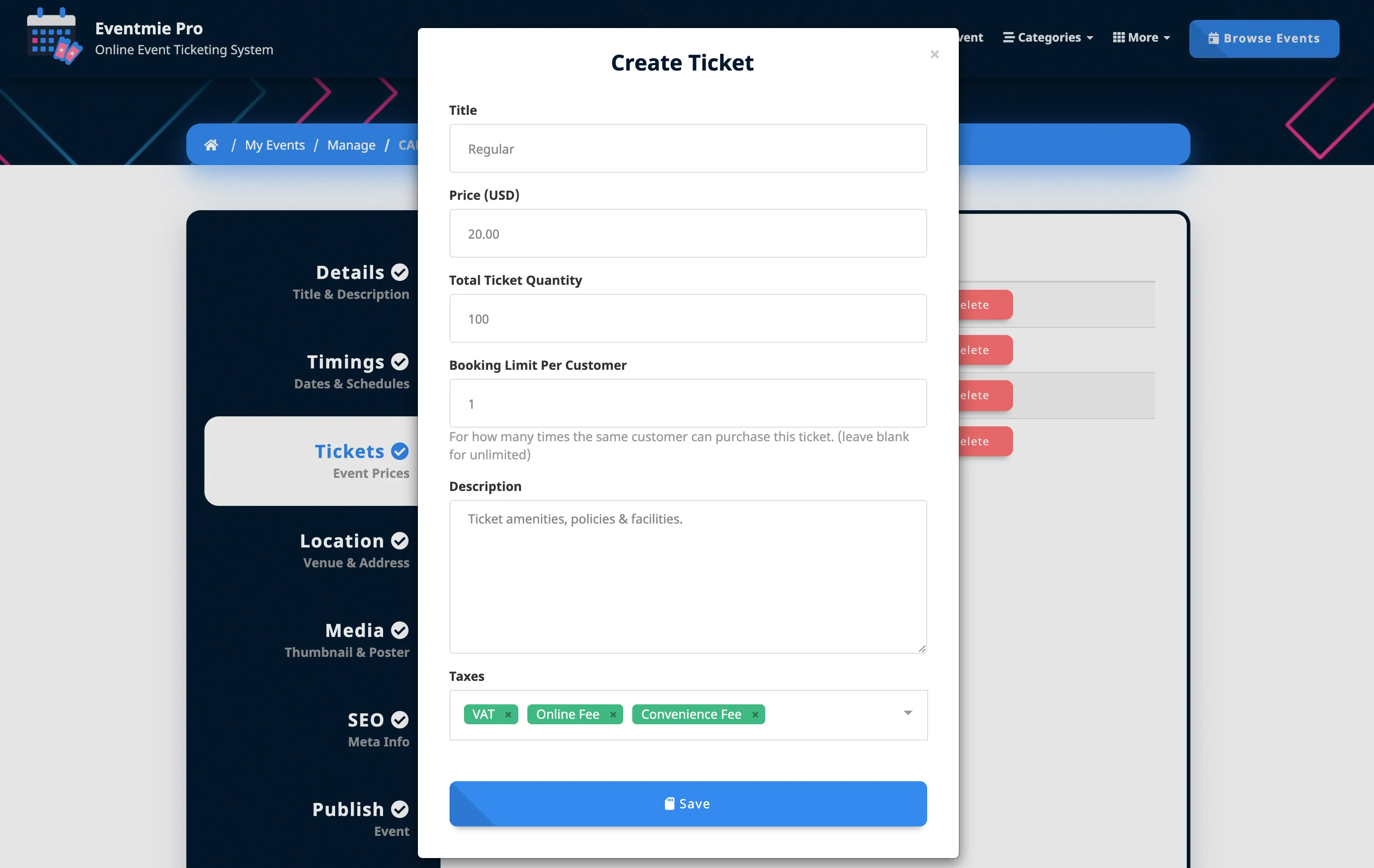
Location
Event location details. You need to enter Google map Lat-long manually to show the venue pinned on the google map on the event page.
Form Fields
- Venue
- Google Map Lat (optional)
- Google Map Long (optional)
- Address (optional)
- City (optional)
- State (optional)
- Zipcode (optional)
- Country (optional)
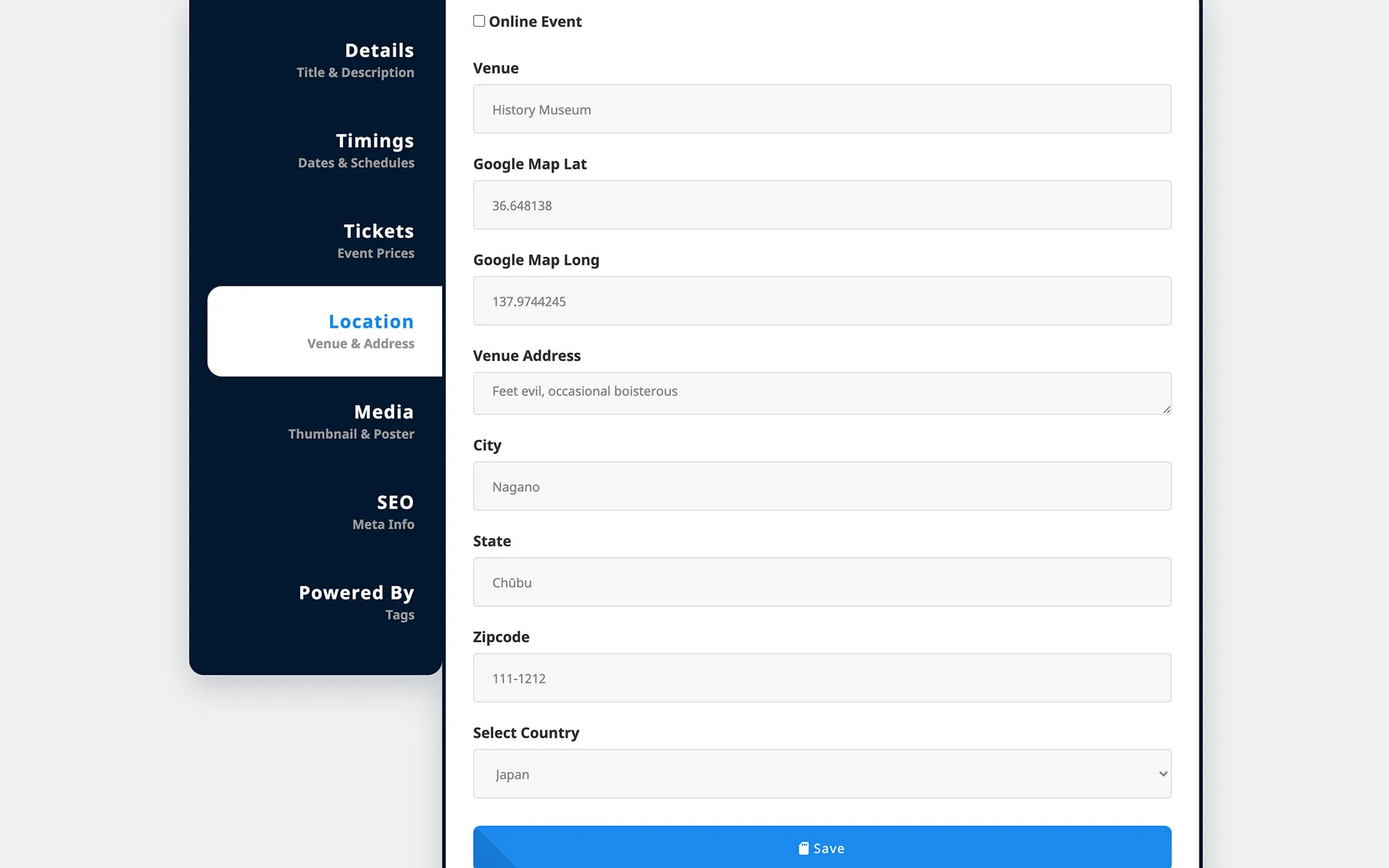
{warning} Do not check the
Online Event, we'll discuss it in its own section.
Media
Upload event poster, thumbnail, and images. Please upload the mentioned size of images. You can also crop and adjust them.
Form Fields
- Thumbnail
- Poster Image
- Images Gallery (optional)
- YouTube Video ID (optional)
{success} Now you can manage Gallery images easily by adding or removing them one-by-one.
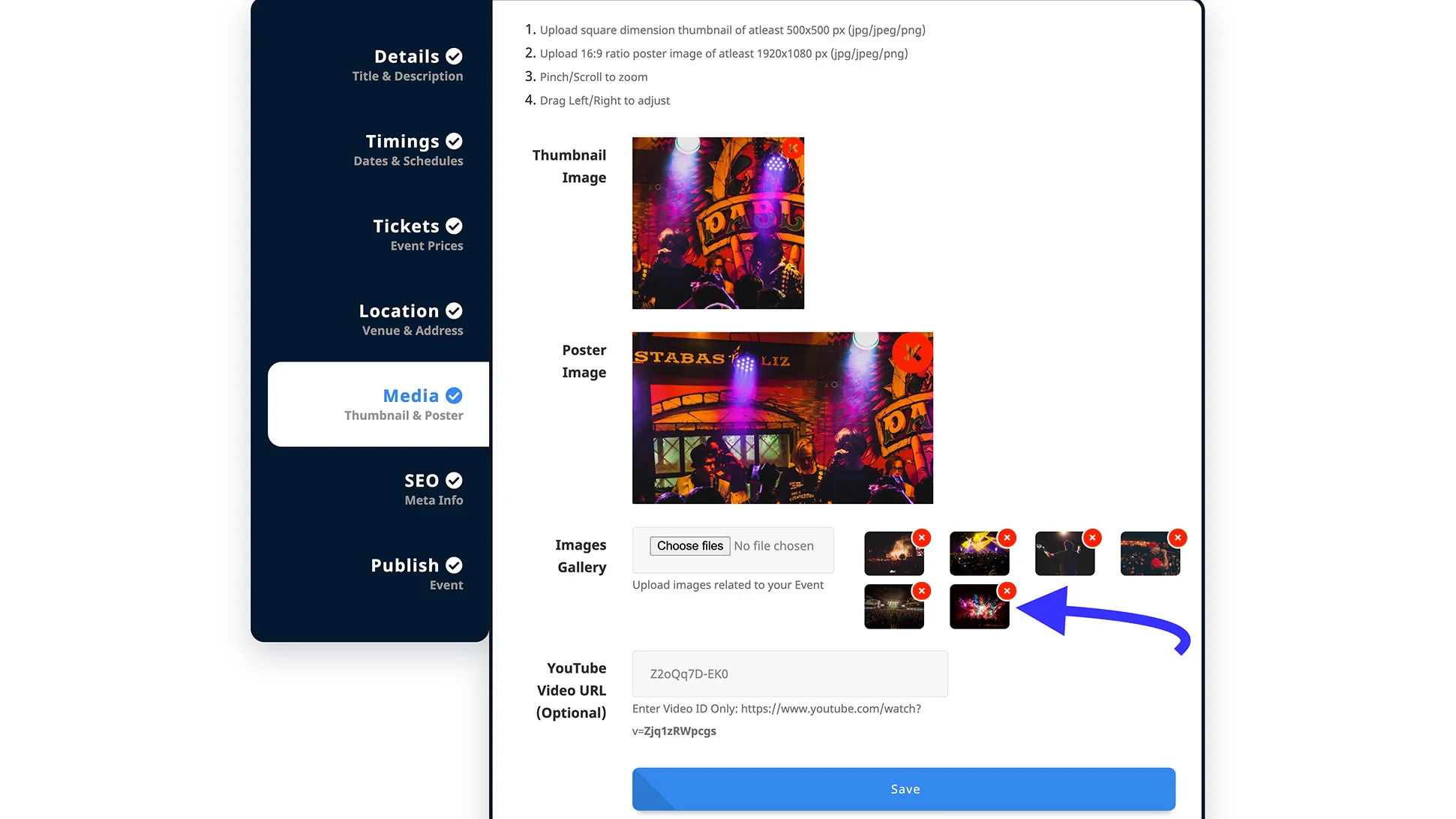
SEO
Write meta titles, keywords, and descriptions. These tags will be specific for each event, for event-specific SEO.
Form Fields
- Meta Title (optional)
- Meta Tags/Keywords (optional)
- Meta Description (optional)
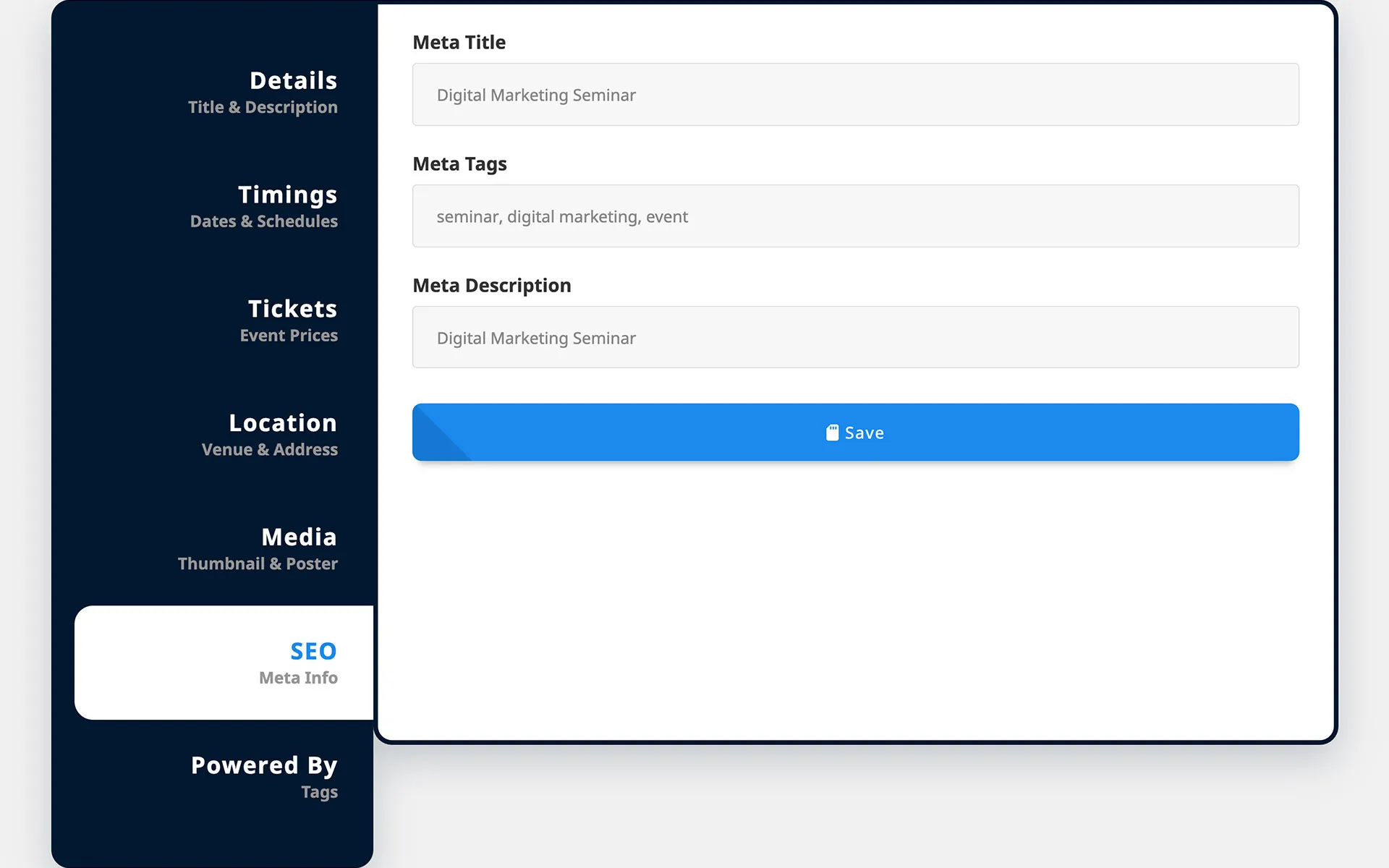
Powered By
Final step-
- Select tags (optional).
- Click
Save - Then click
Publish - You can
Un-publish/Publishanytime.
{primary} You can also create new Tags directly from Powered By Tab. We'll guide you about this in the Tags section.
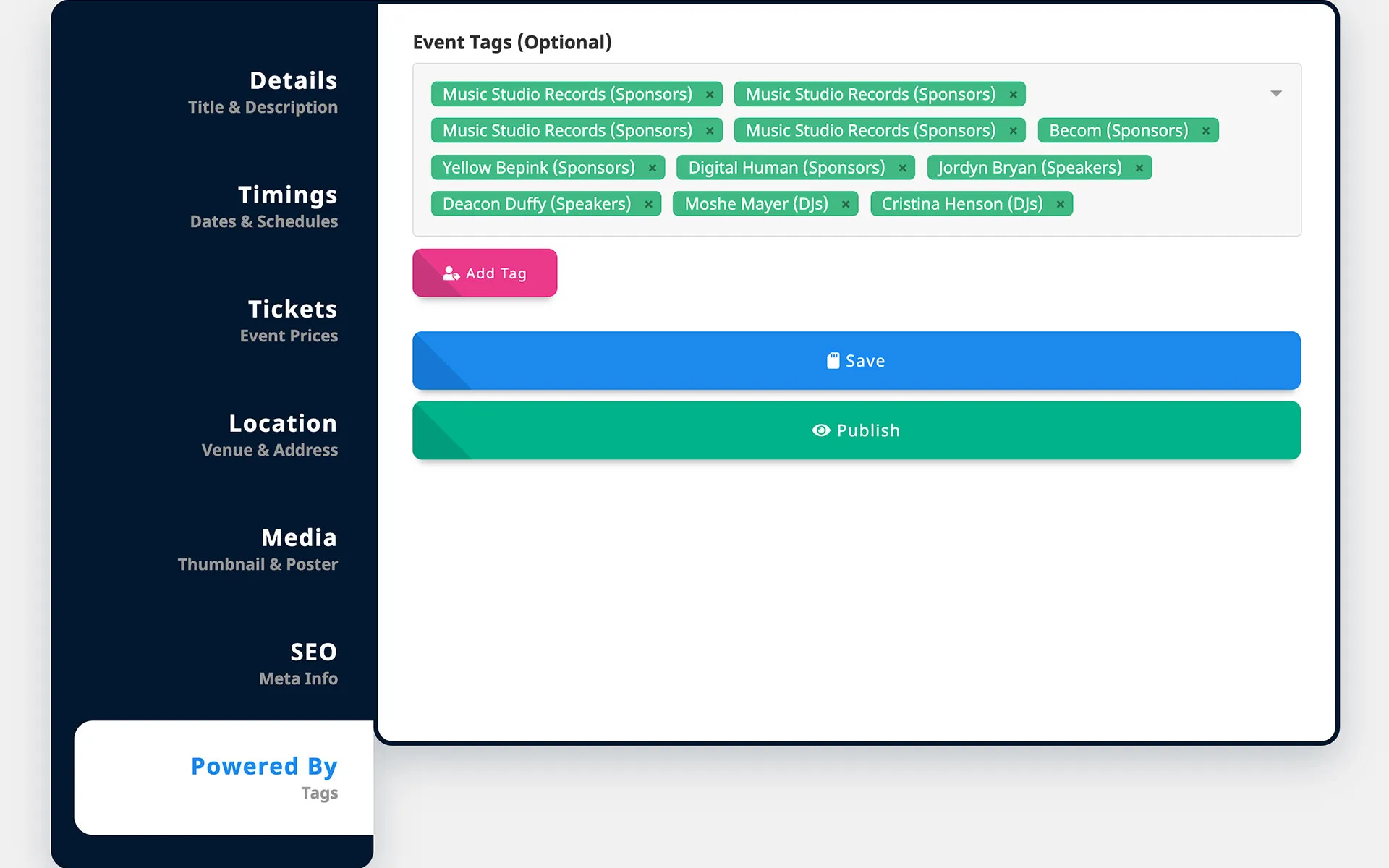
{success} see the
Publishedevent on listing pageBrowse Events
{primary} Event can be
publishedonly after completing -Details,Timings,Tickets,Location&Media.