Installation
Eventmie Pro FullyLoaded can be installed via composer as well as via web-installer. The installation proccess is exactly same as installing Eventmie Pro. No hard and fast. 🤞
- Server Requirements
- Download Eventmie-pro FullyLoaded
- Install via Composer
- Install via Web-Installer
- Installation Errors
- Signup Error
Server Requirements
Same as Eventmie Pro's Server Requirements
Download Eventmie-pro FullyLoaded
- Download Eventmie-pro FullyLoaded from
classiebit.com/downloads. - On the same
classiebit.com/downloadspage, make sure you add a domain name to authorize domain, on which you're going to install Eventmie-pro. - If You've purchased Eventmie Pro FullyLoaded Enterprise license, then you don't need to add authorize domain, you can install it on unlimited domains.
- No need for domain authorization for
localhost. - Unzip the Eventmie Pro FullyLoaded script that you've downloaded.
- You'll find one ZIP file inside.
eventmie-pro-fullyloaded.zip
{primary}
eventmie-pro-fullyloaded.zipis a complete Laravel website, simply extract it in your website directory and follow the installation guide below.
Install via Composer
-
Unzip
eventmie-pro-fullyloaded.zipfile into your website directory e.gpublic_html. -
Open Terminal inside website root directory e.g
public_htmland runcomposer update -
Then run Eventmie Pro install command
php artisan eventmie-pro:install -
Then run migration command
php artisan migrate -
Finally, run database seed command
php artisan db:seed -
While installation, it will ask you for the license code. Enter the license code to complete the installation process.
{primary} Remember, one license code is valid for one domain only, except Enterprise license. Read license agreement here - Classiebit Licenses 👈.
Install via Web-Installer
Eventmie Pro FullyLoaded also comes with web-installer for those, who are not familiar with the Laravel framework. The web-installer installs Eventmie Pro FullyLoaded directly on the web-server in few clicks. No technical or coding skills needed.
{primary} Extract the
eventmie-pro-fullyloaded.zipinside the website directory e.gpublic_htmlorwww.
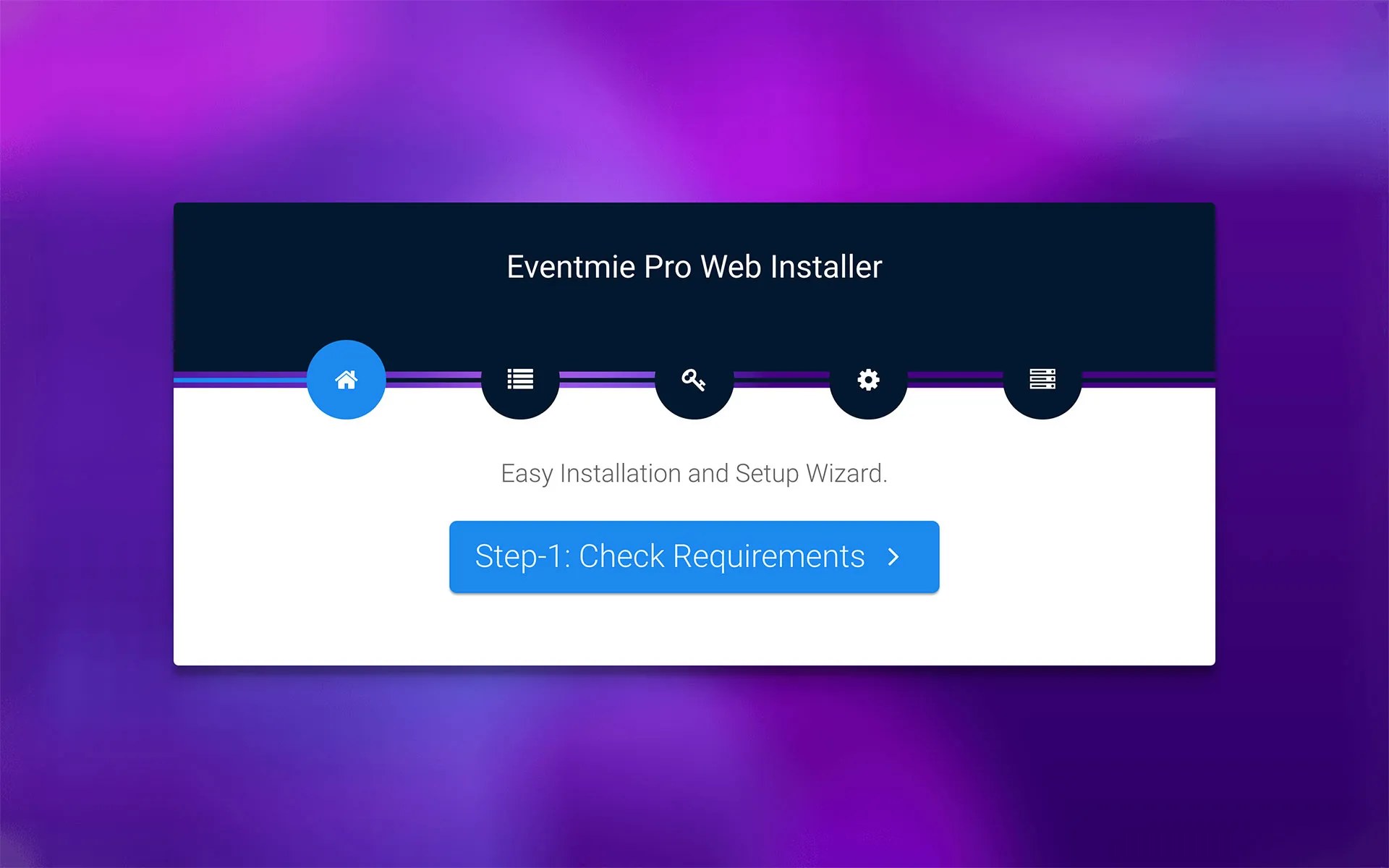
{primary} Web-installer installs everything - Laravel Framework + Eventmie Pro FullyLoaded package + composer dependencies.
Follow these simple steps for getting started with web-installer.
-
Create a database on the CPANEL/server and copy the database credentials-
database name,username&password. -
Then after extracting
eventmie-pro-fullyloaded.zipin the website directory, go to the website directory. -
Edit the
.envfile at the rootpublic_html/.envand enter the database credentials.DB_DATABASE="<database-name>" DB_USERNAME="<database-user-username>" DB_PASSWORD="<database-user-password>" -
Visit the website URL. It'll ask for the License code, enter it and click Proceed.
-
After successful license verification, it'll redirect to the Eventmie Pro FullyLoaded web-installer steps form.
-
In the steps form, things are self-explanatory.
-
Step-1: Check server requirements
It'll auto check the webserver requirements, and will point out if any PHP extension is missing. If in case of missing extensions, you need your web server/hosting provider or install missing PHP extension yourself. After installing missing PHP extensions, return to the installer page and refresh. -
Step-2: Check Folder Permissions
If you see some red cross. Change two folder permissionsstorage&bootstrap. (you'll see more info about this on the installer page.) -
Step-3: Final Step
Enter Website Name & URL and Click Install.
-
Installation Errors
- If you're getting error -
1071 Specified key was too long;while installation, it's due to older Mysql version. To resolve these, follow the below simple step and then try installing again.
-
Go to file
config/database.phpand change these values inmysqlsection'charset' => 'utf8', 'collation' => 'utf8_unicode_ci', 'strict' => false, 'engine' => 'InnoDB ROW_FORMAT=DYNAMIC',
-
If you're running MySql
5.7or older, then disable strict mode insidemysqlsection inconfig/database.php'strict' => false, -
You may get
classiebit/eventmie-pro package not found error, this happens on a very few web-hostings wheresymlinkfeature is disabled by default. And to resolve the error-
- Delete the
classiebitfolder insidevendorfolder and runcomposer updatecommand in the Terminal inside the root directory of website.
Signup Error
After installation, make sure to add Mail server SMTP credentials on Admin Panel.
- Simply visit Admin Panel
- Click on Settings -> Mail tab
- And enter mail server credentials.
- Make sure to test SMTP credentials here- smtper.net if emails are not delivering.